Base Linux Install
Original Document was created March 29, 2020
Introduction
If you want to build a system like the ones I use in my lab, use the CentOS-7-x86_64-Everything-1908.iso, and do an infrastructure build. I do not normally do a DVD, I use kickstart from either a custom USB (I got those for sale) or a network boot using PXE(That is covered in another document), but these instructions get you close.
Quickstart
This section doesn’t get you there quicker but goes through essentially what is below it but without some description and the screen shots. So if you were printing something out to follow, save a tree and print the first page or two of this document.
- Boot from the DVD and select Install CentOS 7
- On the Welcome to CentOS 7 screen select English/English(United States) and click continue
- On the Installation Summary screen, do the network & hostname settings first, depending on your screen, you may need to scroll down to get to it.
- The reason you need to set networking up first is because DATE and TIME will not have NTP available.
- For the Software Installation, for the Base Environment select Infrastructure Server
- For the Add-Ons for the Selected Environment Select
• Backup Server
• File and Storage Server
• Network File System Client
• Performance Tools
• Remote Management for Linux - For the Installation Destination, select the hard disk you want installed and Automatic configure partitioning.
- When all the orange warnings are gone, you can click begin installation
- It will begin installing, while it is doing that, set the root password and create an admin user account.
- Wait, the indicator line moves quickly at first, but it slows down at the end.
- When Done you can click Reboot
- This installing will be command line (no GUI). Fear not, there are things in the future to make it easy to manage.
- Download the list of packages to install with the following command (note the two dashes)
wget –no-check-certificate https://my.apolonio.tech/linux/server.txt - Install those packages using the following command, from the DVD (no updates)
yum –disablerepo=updates install $(cat server.txt) - Disable selinux editing /etc/selinux/config and changing
SELINUX=enforcing to SELINUX=disabled - Disable the firewall using the following command
systemctl disable firewalld - Reboot
At this point you should be close to where the homeserver kickstart is at, I recommend running
yum -y update
To patch your server
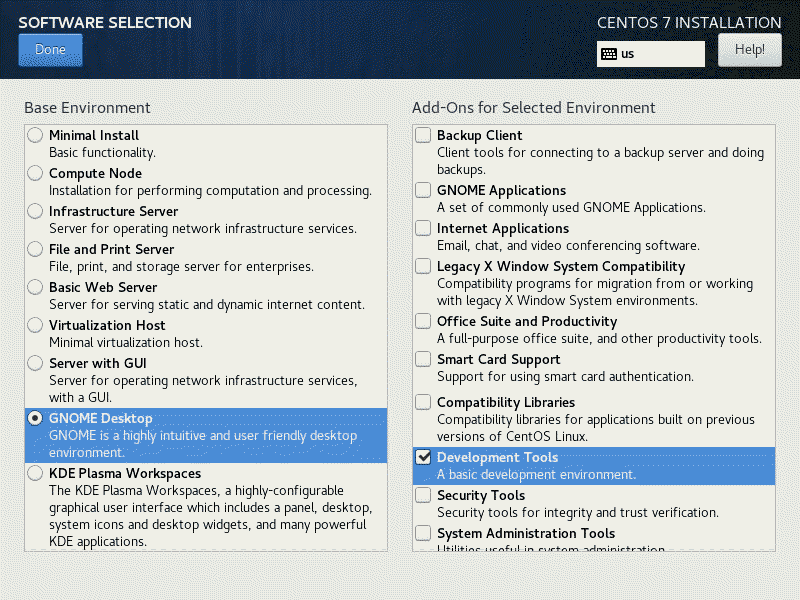

5 Responses
[…] Base Linux Install […]
[…] Base Linux Install […]
[…] Base Linux Install […]
[…] Base Linux Install […]
[…] https://my.apolonio.tech/?p=78 […]