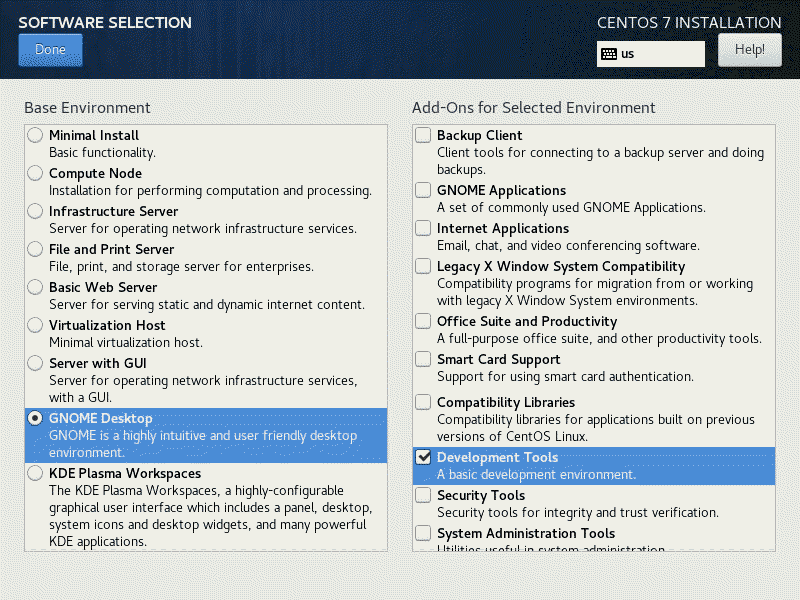Windows Tools To Manage Linux
There are several tools I use to manage my Linux boxes from Windows. As Linux admin living in a Windows world, I need a set of regular tools to manage my servers.
Here are my top 10 I that I use and feel they are indispensable
#1 Putty
Putty is a popular ssh client for windows. It is so popular, the top item in a search for putty is not some clay like toy, or repair material, it is this ssh client.
You can download from here https://www.chiark.greenend.org.uk/~sgtatham/putty/
It is old but still maintained.
#2 WinSCP
WinSCP is a graphical utility you can use to transfer files between your Windows desktop and your Linux box. It actually includes putty so you can just download WinSCP
You can download the latest from here https://winscp.net/eng/index.php
#3 Google Chrome
Not much explanation needed here, it is a the web browser of choice now. A lot of support pages work better with google chrome.
Download from here: https://www.google.com/chrome/
#4 Mozilla Firefox
Another web browser, so why am I recommending Firefox when I already recommended Chrome, as popular as Chrome is, sometimes pages don’t render as expected so have another choice of browser is nice. But the biggest one to me is that Firefox give you more control, for example, it maintains its own certificate store so you can test TLS certs without impacting other programs that may be using the Certificate store. Another is it lets you change things like disableing WebRTC for privacy reasons and more than 6 concurrent streams to a server which is handy when you are working on zoneminder with multiple cameras.
Download from here: https://www.mozilla.org/en-US/firefox/new/
#5 Thunderbird Mail Client
This is a mail client you can use to test mail access with a Linux Server. It has its roots with Mozilla like firefox, but it has been recently spun off to MZLA Technology Corp which is owned by the Mozila foundation. I like it because if you have a properly set up Linux mail server, it is easy to configure thunderbird to configure itself to use your mail server.
Download from here: https://www.thunderbird.net/en-US/
#6 XCA
Used for managing SSL certificates, I can use the openssl command line utility, but this makes managing SSL Certificates easy.
Download from here: https://www.hohnstaedt.de/xca/index.php/download
#7 GPG4Win
I need to encrypt files and also receive encrypted files, this also ties in with thunderbird via plugin so you can communicate securely using GPG/PGP
Download from here: https://www.gpg4win.org/download.html
#8 Wireshark
Sometime the log files do not give enough information, you need to get down and dirty by looking what is traveling over the network cable. Wireshark allows for that. What I usually do is run tcpdump on the linux box to capture the packets to a file, then I copy that file to my Windows box so I can inspect what traffic went on.
Download from here: https://www.wireshark.org/download.html
#9 Notepad++ or Ted
Basically a text editor, I mention both because I am transitioning from Ted to Notepad++ which I see us used more often, both can open files in the context menu but the reason I use both rather then the native notepad on Windows is because it handles Unix text files better, things have changed and notepad handles Unix files, but I got used to using other text editors.
Download Ted from here http://jsimlo.sk/notepad/download.php
Download Notepad++ from here https://notepad-plus-plus.org/downloads/
#10 X2go or XMing
Most people think when you manage a Linux through SSH it is all command line stuff. But through SSH you can get a GUI with either X2go or an X Server called XMing (It feels like a client but technically it is a server). I group these together because I have that I when you configure a Linux box to use X2Go it will not work with XMing. I have been trending towards X2Go because XMing has not been updated in a while.
X2Go download: https://wiki.x2go.org/doku.php/download:start
XMing Download: https://sourceforge.net/projects/xming/files/Xming/
(yes that is 2007 software)
Also worth a mention is VNC and MS Terminal Services Client, I don’t like VNC, it is slow and uses a separate password from the system when you connect. Although I do like MSTSC I don’t mention it because it is probably already installed on your Windows System.